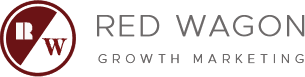How to Connect your search console to google analytics – ga4
Connecting your Search Console to Google Analytics (GA4) is a pivotal step in understanding how your audience interacts with your website through organic search. By integrating these two powerful tools, you gain deeper insights into your website’s performance and can make informed decisions to bolster your SEO strategy. In this article, we’ll guide you through the process of how to add Search Console to Google Analytics and discuss the benefits of this google analytics integration.
Understanding GA4 Integration
Google Analytics 4, or GA4, is the latest iteration of Google’s analytics platform, offering a more intelligent and flexible approach to data analysis. Before we delve into the integration process, it’s essential to understand that GA4 operates differently from its predecessor, Universal Analytics. GA4 focuses on events and user engagement, providing a comprehensive view of user behavior across your website and apps.
Why Connect Search Console to GA4?
By connecting Search Console to GA4, you gain access to invaluable data that shows how your site appears in search results. This integration allows you to analyze user interactions that start from the moment they see your site in search results to the actions they take on your website. It also helps you identify the queries driving traffic to your site, the pages that are performing well, and those that may need improvement.
Step-by-Step Integration Process
Accessing Search Console
Before you start, ensure you have administrative access to both your Search Console and Google Analytics accounts. This is necessary for linking the two services.
- Log in to your Google Search Console account.
- Select the property you wish to connect with GA4.
Linking to GA4
- In Search Console, navigate to the ‘Settings’ menu.
- Click on ‘Associations’ and then ‘Add association’.
- Select ‘Google Analytics property’ and choose the GA4 property you want to link.
- Follow the prompts to complete the association.
Verifying the Integration
- Log in to your GA4 account.
- Go to ‘Admin’ and under ‘Property’, click on ‘Data Streams’.
- Select the data stream linked with your Search Console.
- Check the ‘Linked integrations’ section to confirm that Search Console is connected.
by alban (https://unsplash.com/@hypr1and)
Benefits of Integration
Once you’ve connected Search Console to GA4, you can start exploring the benefits of this integration. You’ll have a wealth of data at your fingertips, including:
- Search Query Data: Understand which search terms bring users to your site and how these queries perform.
- Landing Page Insights: See which pages attract the most traffic and how they rank in search results.
- User Engagement: Analyze how users from organic search interact with your site, what actions they take, and their journey through your content.
Conclusion
Integrating Search Console with Google Analytics GA4 is a straightforward process that unlocks a host of analytical opportunities. By combining the search performance data from Search Console with the user engagement metrics of GA4, you can fine-tune your SEO efforts and elevate your digital marketing strategy. Take the time to link these tools and harness the full potential of your analytics to drive more informed business decisions.
by The Average Tech Guy (https://unsplash.com/@the_average_tech_guy)
Feel free to share your experiences with integrating these tools or ask any questions in the comments section below.