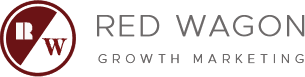Red Wagon Growth Marketing Agency
call us now :
call us now :
Recent posts
Categories
- Affiliate Marketing (1)
- Analytics and Tracking (10)
- Awards (2)
- Blog Marketing (3)
- Branding (1)
- Content Marketing (3)
- Conversions (1)
- Dental Marketing (2)
- Digital Marketing (3)
- Digital Marketing Services (1)
- Ecommerce (1)
- Email Marketing (4)
- Funnels (1)
- Health Care Marketing (1)
- HVAC Marketing (7)
- Influencer Marketing (1)
- Law Firm Marketing (2)
- Link Building (3)
- Marketing Technology (4)
- Mobile Marketing (1)
- Paid Media (1)
- Paid Search (5)
- Paid Social (2)
- Saas (1)
- SEO (10)
- Social Media (13)
- Strategies (7)
- Uncategorized (49)
- Video Marketing (2)
Ultimate Guide To Search Engine Queries

Search Engines.
You got to love em! The time they save us from having to search through various books, magazines, newspapers, media guides, etc. They have blessed us with more time to be lethargic and lazy in front of our flat screen computer monitors, but that’s another post all in itself.
Have you ever taken the time to think about a Search Engines Query? Is there an easy way to monitor links to your site through these queries? How advanced can searching really get? Within this post I will show howGoogle, Yahoo and MSN have created shortcuts for their Search Engines.
Lets first take a look at Google, and their advanced search engine query commands;
Allintext: If you begin your query with allintext , Google confines the search results to pages including all the query terms you have specified in the text of your page. For example, [ allintext: sports entertainment lounge ] the query would pull only pages in which words sports, entertainment, and lounge appeared in the text of the page.
Allinachor: If you begin your query with allinanchor, Gogle confines the search results to pages including all query terms you specify in the anchor text on links to the page. For example, [ allinanchor: historic restaurants Italy ] the query would pull only pages in which the anchor text on links to the pages contain the words historic, restaurants, and
Italy. Anchor text is the text on a page that is linked to another web page or a different place on the current page.
Cache: If you add other words in your query, Google will highlight those words within the cached document. For instance, [ cache:www.ggogle.com web ] will show the cached content with the word web highlighted. This functionally is also accessible by clicking on the Cached link on Googles main results page. The query [ cache: ] will show the version of the web page that Google has in its cache.
Link: This will list webpages that have links to the specified webpage. Back links. For instance, [ link:www.google.com ] will list webpages that have links pointing to the Google homepage. Note there can be no space between the link: and the web page url. (also an advanced search operator within MSN and Yahoo!)
Site: This will restrict your search results to the site or domain you specify. Example, if you enter [ peace site:gov ] you will find pages about peace within the .gov domain will come up. You can specify a domain with or without a period, e.g., either as .gov or gov. (also an advanced search operator within MSN and Yahoo!)
Allintitle: Google will bring up all results containing all the query terms you specify in the title. For example, [ allintitle: sports trivia ] this will pull up only documents that contain the words sports and trivia in the title.
Allinurl: Will pull up all specified terms within the URL. For example, [allinurl:google faq] will return only documents that contain the words google and faq in the URL, such aswww.google.com/help/faq.html.
Author: If you begin your query with author, Google will restrict your Google Groups results to include newsgroup articles by the author you specify. The author can be a full or partial name or email address. Here is an example, [Pet
Cemetery author:Steven King ], this will return articles that contain the word Pet Cemetery written by Steven King.
Define: If you begin your query search with define, this will show definitions from pages on the web for the term that you specify. An example, [ define: football ] this will pull definitions for football. (also an advanced search operator within Yahoo!)
Filetype: When you add filetype in the query search box, this will bring up the result pages whose names end in the specified suffix you have typed. For example, [ web page evaluation checklist filetype:pdf ]. This will return Adobe Acrobat pdf files that match the terms web, page, evolution, and checklist. (also an advanced search operator within MSN and Yahoo!)
Group: By typing group operator, Google will restrict your Google Groups results to newsgroup articles from certain groups or sub areas. Example, [ dream group:misc.adults.moderated ] this will return articles in the group misc.adults.moderated that contain the word dream and [dream group:misc.adults] will return articles in the sub area misc.adults that contain the word dream.
Info: If you enter info: specific URL this will present you with some information about the corresponding web page. Example, [ info:gothotel.com ], this will show information about the national directory GotHotel.com home page.
Insubject: By entering insubject with the search query, Google will restrict articles in Google Groups to those that contain the terms you specify in the subject. For example, [ insubject:cant sleep ] this will return anyGoogle Group articles that contain the phrase cant sleep in the subject.
Intext: This will pull results with documents containing your specific term in the text. For instance, [ intext:phenomenon ] this will return documents that mention the word phenomenon in the text.
Putting intext: in front of every word in your query is equivalent to puttingallintext: t the front of your query. Example, [ intext:modern intext:artists ], is the same as [ allintext:modern artists ]
Intitle: By doing this, you will be pulling documents containing your specific term in the title. Example, [ spider bite intitle:symptoms ], this will bring up documents that mention the word symptoms in their titles, and mention spider and bite anywhere in the document (title or not). (also an advanced search operator within MSN and Yahoo!)
Inurl: Including inurl: within the search box will pull documents containing your specified term within the URL. Example, [ inurl:print site:www.googleguide.com ] searches for pages on Google Guide in which the URL contains the word print. It finds pdf files that are in the directory or folder named print on the Google Guide website. (also an advanced search operator within MSN and Yahoo!)
Location: By placing location: within your search query, this will pull only articles from the location you specify will be returned. Example, [ magazine location:Los Angeles ], this will bring up articles that match the term magazine from sites in Los Angeles. (also an advanced search operator within MSN)
Movie: Entering in movie: will pull movie related information. This function is more of a random search operator, but still can be useful in its own way.
Phonebook: Entering in phonebook will grab all U.S. white page listings for your selected query term. Example, [ phonebook:Starbucks Riverside ] this will pull all phonebook listings of Starbucks in Riverside.
Rphonebook: This will pull U.S. residential white page listings for the selected keyword(s) you have specified. Example, [ rphonebook:Rachael Smith Los Angeles ] this will pull the phonebook listings for Rachael Smith in Los Angeles (city or state). Abbreviations like [ rphonebook:Rachael Smith LA ] also work.
Related: Placing related:url, within the search query will list web pages that are similar to the web pages you specified. Example, [ related:www.basketballnews.com ] will list web pages that are similar to the Basketball News homepage.
Source: Placing source: within your search, this will pull articles from the news source with the ID you specify. For example, [ darfur source: Los Angeles Times ], this will return articles with the word darfur that appear in the Los Angeles Times. To find a news source ID, enter a query that includes a term and the names of the publication youre seeking.
Stocks: Placing stocks: within the search box, Google will interpret the rest of the query terms as NYSE, NASDAQ, AMEX, or mutual fund stock ticker symbols, and will open a page showing stock information for the symbols you specify. Example, [ stocks: ebay.o ] this will give you information about Ebay Inc.
Store: Typing store: within your search box, Froogle will pull information of the store ID you specify. Example, [dress shirts store: Nordstroms] will return listings that match the terms dress and shirts from the store Nordstroms.
Weather: Placing weather: and the city or location name, if recognized, will place the forecast at the top of the result pages. Your results will usually include links to sites with the weather conditions and forecast for that location. There is no need to include a colon after the word. Example, [ weather Whittier CA ], this will return the weather for Whittier, California and [weather+ zip code] will pull information regarding the weather for that specific zip code.
Lets take a look at what Yahoo’s search operators. Ones that Google might not have;
Hostname: By adding hostname: within your Yahoo search query, this will allow you to find all documents from a particular host only. Example, [ hostname: computers.yahoo.com ]
Domain: Placing domain: within your Yahoo search query will pull all pages within a particular domain and all its sub domains if you search without www. Example, [ domain: computers.yahoo.com ]
Originurlextension: By placing originurlextension: within your Yahoo search query, this will pull all pages from a specific filetype containing your specific keyword.
Orignurlpath: By placing orignurlpath: within your Yahoo search query, this will pull all pages that have the keyword inside their directory names. This is used to mainly analyze the directory names of your competitors.
Stem: By adding stem inside of your Yahoo search query, this will pull all pages containing your specific keyword or keywords with different endings. This is used to analyze your competitions use of stemming.
Linkdomain: By adding linkdomain: inside of your Yahoo search query, his will pull all pages that link to a particular domain. (also an advanced search operator within MSN)
Yahoo has some additional features that you might like as well;
All of these words: This action will include all of the words that you specify within your search. Comparable to placing AND between your specified words, + in front of your specified word. Example, if you are looking for Brea Sports Bars. This will pull all pages with all of these words within them.
At least one of these words: This will include all matches with either one or more of your specific words within their pages. This is just like placing OR between your specified words. Example, if you need to read up on either hats or beanies.
The exact phrase: By placing this with your search query, this will pull all pages that have the exact phrase that you have placed within your search box. This is just like placing quotes ( ) around a group of specific words. Example, if you are looking for a specific phrase to a movie: This is Sparta!
None of these words: This will limit pages from your search by not pulling pages that contain your specified words within them. This is just like placing NOT between your specific words or – before your specified words. Example, you are looking for information about baseball in the all of these words query, but baseball bats within the none of these words query. Feature:acrobat + your specific keyword, this will pull all pages that contain your keyword and links to Adobe Acrobat files.
Feature:applet + your specific keyword this will pull all pages that contain your keyword and embedded Java applets.
Feature:activex + your specific keyword this will pull all pages that contain your keyword and ActiveX controls or layouts.
Feature:audio + your specific keyword this will pull all pages that contain your keyword and links to audio files.
Feature:flash + your specific keyword this will pull all pages that contain your keyword and Flash files or links to Flash files.
Feature:form + your specific keyword this will pull all pages that contain your keyword and use forms.
Feature:frame + your specific keyword this will pull all pages that contain your keyword and use frames.
Feature:hompage + your specific keyword this will pull all pages that contain your keyword and are seen as personal pages because they use a title in their directory structure.
Feature:image + your specific keyword this will pull all pages that contain your keyword and gif, jpg and other image files.
Feature:javascript + your specific keyword this will pull all pages that contain your keyword and Javascript.
Feature:index + your specific keyword this will pull all pages that contain your keyword.
Feature:meta + your specific keyword this will pull all pages that contain your keyword and meta tags.
Feature:script + your specific keyword this will pull all pages that contain your keyword and embedded scripts.
Feature:shockwave + your specific keyword this will pull all pages that contain your keyword and links to or has embedded shockwave files.
Feature:table + your specific keyword this will pull all pages that contain your keyword and tables.
Feature:video + your specific keyword this will pull all pages that contain your keyword and links to or embedded video files.
Feature:vrml + your specific keyword this will pull all pages that contain your keyword and links to VRML files.
There is also a “Shortcuts” section within Yahoo!, so if you are really interested in learning about all of your advanced searching options, this will help you in your quest for additional information.
Also, some people ask “What is the differance between Yahoo’s Link: and LinkDomain: search commands? Link: is a command that will find inbound links that link to a specific URL. LinkDomain: is a command that will find inbound links that link to a domain. What is expected is that an entire website would have more inbound links than a single webpage, hence the LinkDomain: command will be numerically greater than the Link: command.
See Google’s Advanced Search Operators above for additionl search commands that are the same within Yahoo!
And finally, here are some Live Search advanced search operators;
Contains: By adding contains: within your search query, this will pull all pages that have links to the file type that you specify. Example, [ music contains: wma ] this will pull pages containing links to WMA.
IP: By adding IP: within your search query, this will find all sites that are hosted by a specific IP address. The IP address must be a dotted quad address. Example, [ IP: 123.45.678.901 ]
Language: This will pull all pages with specified languages. Specify the language directly after the language:keyword. Example, [ language:en ] this will allow you to see only web pages in English.
Prefer: This adds emphasis on either a word or another operator. Example, [ baseball prefer: club ]
Feed: By typing feed: in your search query, this will pull RSS or Atom feeds on a website. Example, [ site:www.latimes.com feed:www.latimes.com ]
Hasfeed: By placing hasfeed: within your MSN search query, this will pull up documnts that withhold an RSS or Atom feed on a site.
See Google and Yahoo! Advanced Search Operators above for additionl search commands that are the same in MSN.
After all that has been placed here, Search Operators are there to make our specific searches a little bit easier. So just remember, anything information you need to find, it is only an Advanced Search away!