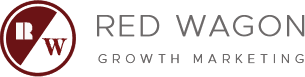How to link Your Google Ads account to GA4
In the world of digital marketing, data is king.
To make the most of your online advertising efforts, it’s crucial to have a comprehensive view of your campaign performance. That’s where the integration of Google Ads with Google Analytics 4 (GA4) comes in.
This article will guide you through the process of linking your Google Ads account to GA4. It’s a step-by-step guide designed to help you navigate this integration with ease.
Whether you’re a seasoned marketer or a business owner managing your own campaigns, this guide will provide you with the insights you need to optimize your advertising strategy.
Understanding the Benefits of Linking Google Ads to GA4
Linking Google Ads to GA4 offers a wealth of benefits.
Firstly, it provides a more comprehensive view of your advertising data. This allows for deeper analysis and more informed decision-making.
Secondly, it enhances campaign tracking capabilities. You can monitor the performance of your ads across different platforms and devices.
Lastly, the integration allows for improved performance insights. These insights can guide your campaign optimization efforts, leading to better results and a higher return on investment.
Pre-requisites for Linking Your Google Ads Account to GA4
Before you start the linking process, there are a few pre-requisites to consider.
Firstly, you need to have admin access to both your Google Ads and GA4 accounts. This is crucial to initiate and complete the linking process.
Here’s a quick checklist to help you prepare:
- Admin access to Google Ads account
- Admin access to GA4 account
- Ensure auto-tagging is enabled in Google Ads
- Have a clear understanding of the data sharing settings in both platforms.
Step-by-Step Guide to Linking Your Google Ads Account to GA4
Linking your Google Ads account to GA4 is a straightforward process. Follow these steps to ensure a successful integration.

Step 1: Sign in to GA4
Start by signing into your GA4 account. Make sure you’re using the account with admin access.
Step 2: Access the Admin Section
Once signed in, navigate to the “Admin” section. This is located at the bottom left of your GA4 dashboard.
Step 3: Initiate Google Ads Linking
In the “Property” column, select “Google Ads Links”. Then, click on “Link” to start the linking process.
Step 4: Select Your Google Ads Account
A list of your Google Ads accounts will appear. Choose the correct account you wish to link.
Step 5: Configure Link Settings
Next, configure the link settings. This includes linking specific data streams. Make sure to understand each setting before proceeding.
Step 6: Review and Submit
Review your settings. Once you’re satisfied, submit the link request.
Step 7: Verify the Integration
Finally, verify the integration. Check both your Google Ads and GA4 interfaces to ensure the link is active. If not, revisit the steps above.
Best Practices for a Successful Integration
For a successful integration, it’s crucial to maintain the link. Regularly check the link status to prevent data loss.
Remember to respect privacy and data compliance when sharing data between platforms. This is especially important when linking specific data streams.
Lastly, don’t forget to explore GA4’s advanced machine learning features post-integration. They can greatly enhance your Google Ads campaign analysis.
Troubleshooting Common Issues During Google Ads Account Linking
If you encounter issues during the linking process, don’t panic. Most problems are common and can be resolved easily.
For instance, if you can’t see your Google Ads account in GA4, check your admin access. You need to have admin rights to both platforms for successful linking.
Conclusion and Next Steps
Linking your Google Ads account to GA4 is a crucial step for comprehensive data analysis. It provides a unified view of your advertising efforts and customer journey.
After successful integration, explore GA4’s advanced features. Use the linked data to create custom reports and optimize your campaigns.