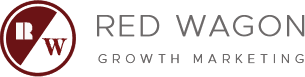How to setup Google Tag Manager and Give Your Agency Access
In the digital age, data tracking is crucial. It’s the backbone of effective online marketing.
Google Tag Manager (GTM) is a powerful tool for this task. It simplifies the process of managing tracking codes on your website.
But setting up GTM can be daunting, especially for beginners. And that’s where this guide comes in.
We’ll walk you through the entire process of Google Tag Manager setup. From creating an account to installing the GTM container snippet on your website.
But we won’t stop there. We’ll also show you how to add a user to Google Tag Manager. This is essential if you’re working with an agency or a team.
by Pathum Danthanarayana (https://unsplash.com/@pathum_danthanarayana)
We’ll also delve into the best practices for structuring your GTM account. And we’ll guide you on how to test and debug your tags.
By the end of this guide, you’ll be well-equipped to leverage GTM for your data tracking needs. So let’s dive in and get started with your Google Tag Manager setup.
Understanding Google Tag Manager
Before we dive into the setup process, let’s first understand what Google Tag Manager is.
GTM is a free tool from Google. It allows you to manage and deploy marketing tags on your website without having to modify the code.
by alban (https://unsplash.com/@hypr1and)
What is Google Tag Manager?
In simple terms, GTM is a tag management system. It houses all your tracking codes, also known as tags, in one place.
These tags can be anything from Google Analytics tracking code to remarketing tags. They collect specific information from your website visitors.
This data is then sent to third-party tools for analysis. This helps you understand your audience better and make data-driven decisions.
Benefits of Using Google Tag Manager for Data Tracking
One of the main benefits of GTM is that it simplifies the process of managing tags. You can add, edit, or remove tags without touching your website’s code.
This means you don’t need to rely on a developer every time you want to change a tag. This not only saves time but also reduces the risk of errors.
Moreover, GTM supports a wide range of tags. From Google’s own tags like Google Analytics and AdWords to third-party tags. This makes it a versatile tool for all your data tracking needs.
Setting Up Google Tag Manager
Now that we understand what GTM is and its benefits, let’s move on to the setup process.
Setting up Google Tag Manager involves three main steps. Creating an account, installing the GTM container snippet on your website, and structuring your GTM account.
Let’s go through each step in detail.
Creating Your Google Tag Manager Account
The first step is to create a Google Tag Manager account.
Go to the GTM website and click on the “Start for free” button. You’ll need a Google account to sign in.
by Dylan Gillis (https://unsplash.com/@ylandgillis)
Installing the GTM Container Snippet on Your Website
Once you’ve created your account, you’ll be prompted to set up a container.
A container holds all the tags for a specific website. You’ll need to name your container and choose where you want to use it.
After setting up the container, you’ll get a GTM container snippet. This is a piece of code that needs to be added to every page of your website.
by S’well (https://unsplash.com/@swell)
Structuring Your GTM Account: Tags, Triggers, and Variables
The final step in the setup process is structuring your GTM account.
This involves setting up tags, triggers, and variables. Tags are the tracking codes that collect data. Triggers determine when these tags are fired.
Variables provide additional information that tags might need for tracking. For example, a variable could be the conversion value for a purchase event.
By properly structuring your GTM account, you can ensure accurate and efficient data tracking.
Adding and Managing Users in Google Tag Manager
Once you’ve set up your Google Tag Manager account, you might need to add other users.
This could be team members, clients, or an agency you’re working with.
Google Tag Manager allows you to add users and manage their access levels.
Let’s look at how to do this.
How to Add a User to Google Tag Manager
To add a user to Google Tag Manager, go to “Admin” in your GTM account.
Under “User Management”, click on the “+New” button.
You’ll need to enter the email address of the user you want to add.
by Arthur Osipyan (https://unsplash.com/@arty_nyc)
Understanding User Roles and Access Levels
When adding a user, you can assign them a user role.
This determines what they can do in your GTM account.
There are three user roles in Google Tag Manager: “Read”, “Edit”, and “Publish”.
“Read” users can view all aspects of the account but can’t make changes. “Edit” users can make changes but can’t publish them. “Publish” users can make changes and publish them.
By understanding user roles and access levels, you can ensure that each user has the right permissions.
Granting Agency Access to Google Tag Manager
If you’re working with an agency, you might need to give them access to your Google Tag Manager account.
This allows them to manage your tags, triggers, and variables.
However, it’s important to maintain control over your account and ensure your data is secure.
Steps to Give Your Agency Access to GTM
To give your agency access to Google Tag Manager, you’ll need to add them as a user.
Go to “Admin” in your GTM account and click on “User Management”.
Click on the “+New” button and enter the email address of your agency contact.
Assign them a user role based on what they need to do in your account.
by Angelo Pantazis (https://unsplash.com/@angelopantazis)
Security and Control When Sharing GTM Access
When sharing access to your Google Tag Manager account, it’s important to maintain control.
Only give access to people you trust and only give them the permissions they need.
You can always change a user’s role or remove them from your account if necessary.
Remember, your GTM account contains sensitive data about your website and your users.
It’s crucial to keep this data secure and to comply with data protection regulations.
By carefully managing user access, you can ensure your data is in safe hands.
Best Practices and Common Pitfalls
Google Tag Manager is a powerful tool, but it can be tricky to use correctly.
There are some best practices to follow and common pitfalls to avoid.
Testing and Debugging Tags
Before you publish any changes in Google Tag Manager, it’s crucial to test your tags.
Use the “Preview” mode to see how your tags will behave on your live site.
by Solen Feyissa (https://unsplash.com/@solenfeyissa)
Common Mistakes to Avoid During Setup
One common mistake is not setting up your triggers correctly.
Triggers tell GTM when to fire a tag, so they need to be set up with care.
Another common pitfall is not using the “Versioning” feature in GTM.
Every time you make changes, you should create a new version.
This allows you to roll back to a previous version if something goes wrong.
Finally, remember to keep your tags, triggers, and variables organized.
Use clear, descriptive names so you can easily find what you need.
Avoiding these common mistakes can help you get the most out of Google Tag Manager.
Advanced Tracking with Google Tag Manager
Google Tag Manager isn’t just for basic tracking.
It can also handle more advanced tracking needs.
by charlesdeluvio (https://unsplash.com/@charlesdeluvio)
Setting Up Conversion Tracking and Remarketing
Conversion tracking is key to understanding how well your marketing efforts are working.
With GTM, you can set up conversion tracking tags that fire when a user completes a specific action on your site.
by Firmbee.com (https://unsplash.com/@firmbee)
Remarketing tags can also be set up in GTM.
These tags allow you to target ads to users who have previously visited your site.
Custom Event Tracking for E-commerce
For e-commerce sites, GTM can track custom events like product views, add to cart actions, and purchases.
This data can provide valuable insights into user behavior and help improve your marketing strategy.
Conclusion and Next Steps
Mastering Google Tag Manager setup and collaboration can significantly streamline your marketing operations.
It allows for faster deployment of tracking codes, efficient data tracking, and improved marketing strategies.
Summary of Key Benefits and Takeaways
In summary, Google Tag Manager is a powerful tool for managing and deploying tracking codes.
It offers flexibility, control, and efficiency, making it an essential tool for any digital marketer or website owner.
Resources for Further Learning and Troubleshooting
For further learning, Google’s own resources and community forums are a great place to start.
For troubleshooting, the Google Tag Manager Help Center offers detailed guides and solutions to common issues.
Google Tag Manager Setup Checklist
Setting up Google Tag Manager and granting agency access can seem daunting, but it doesn’t have to be.
Here’s a simple checklist to guide you through the process:
- Create a Google Tag Manager account.
- Install the GTM container snippet on your website.
- Structure your GTM account with tags, triggers, and variables.
- Test and debug your tags.
- Add users to your GTM account.
- Understand user roles and access levels.
- Grant agency access to your GTM account.
- Set up conversion tracking and remarketing.
- Implement custom event tracking for e-commerce.
Remember, practice makes perfect. Don’t be afraid to experiment with GTM features to fully understand its capabilities.